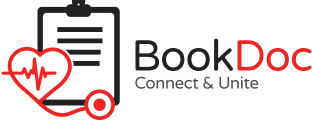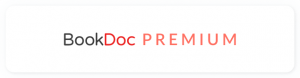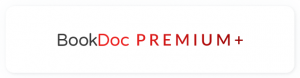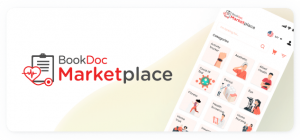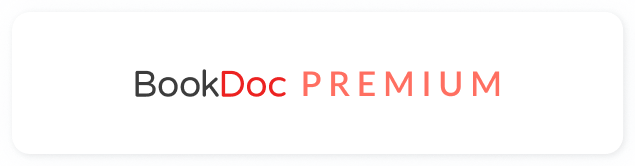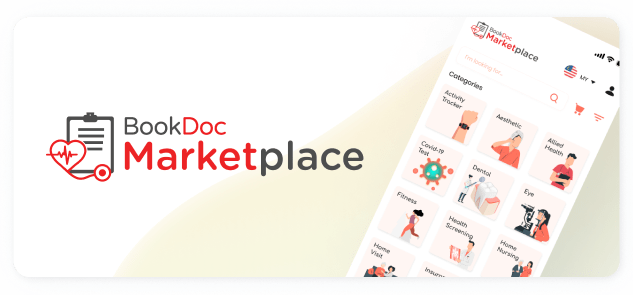FAQs – Garmin
• How do I sync my Garmin to the BookDoc app?
Please refer to the detailed guide below. If you are still experiencing difficulties, please contact us by email at care@bookdoc.com or call us at 1300-88-2362 (Mon-Fri: 9am-6pm).
- Click “Activ”
- Click the “Garmin” icon
- Sign in to your Garmin Account by entering your Garmin email and password. Click “Sign in” or choose a selective icon like Facebook, Twitter, etc.
- Scroll down and click “I Consent”
- Once all steps are completed, it will redirect you back to the BookDoc Activ page.
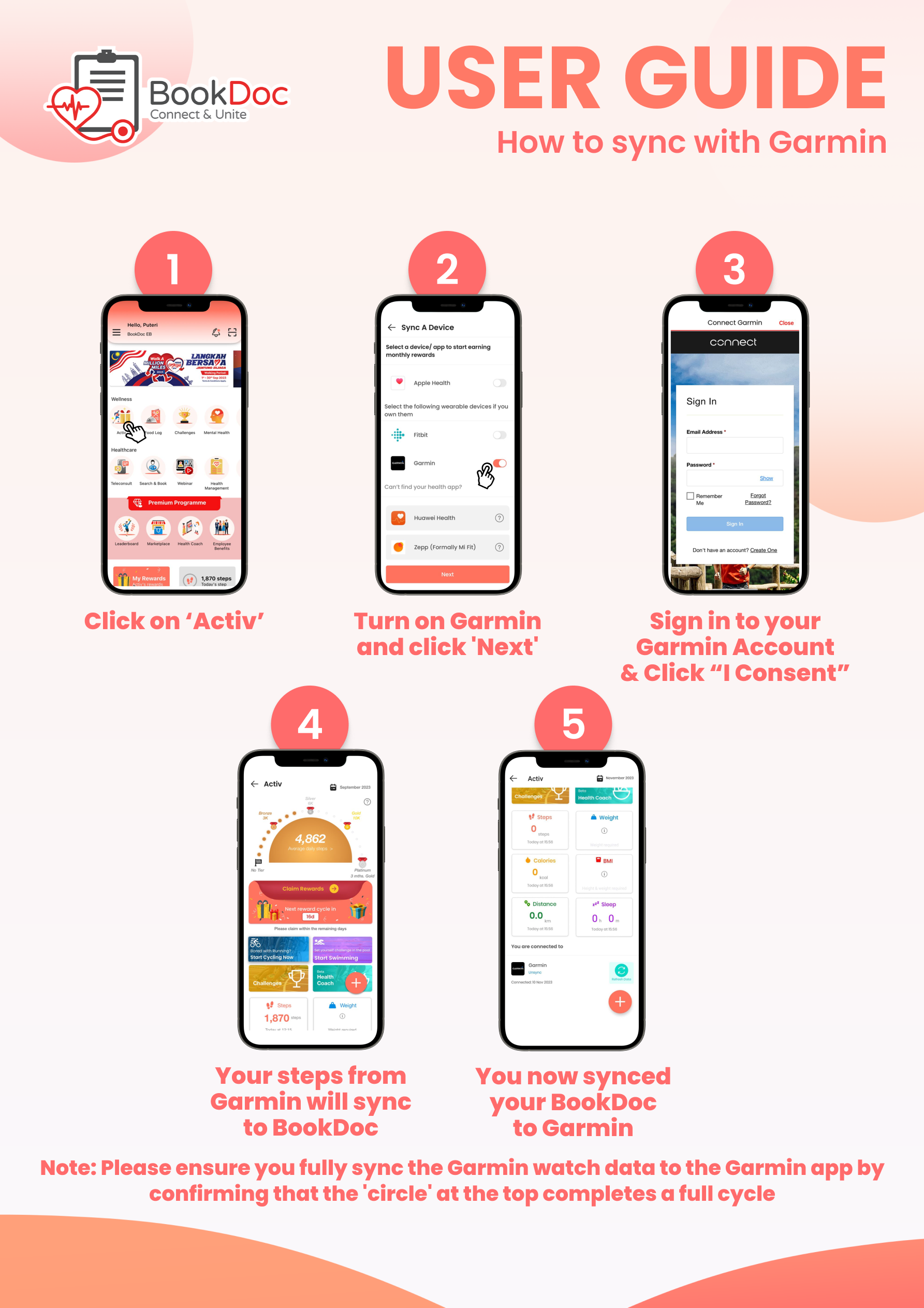
NOTE: For the sync on Garmin Watch to Garmin App, please ensure you completely sync the Garmin watch data to the Garmin App by ensuring the circle at the top is fully run for a cycle.
• How do I ensure my Garmin watch data is completely synced with the Garmin App?
How to Ensure Garmin Data Syncs with Garmin Connect App:
- Check Compatibility:
- Ensure your Garmin device is compatible with the Garmin Connect app.
- Connect Your Device:
- Turn on your Garmin device.
- Activate Bluetooth on your smartphone.
- Pair your device with the Garmin Connect app.
- Sync via Bluetooth:
- Open Garmin Connect.
- Wait for the app to detect your device.
- Follow on-screen instructions to sync via Bluetooth.
- Sync via Wi-Fi (if applicable):
- If your device supports Wi-Fi, set it up in Garmin Connect settings.
Restart both your Garmin device and smartphone if sync issues persist. If issues persist, contact Garmin customer support for assistance.