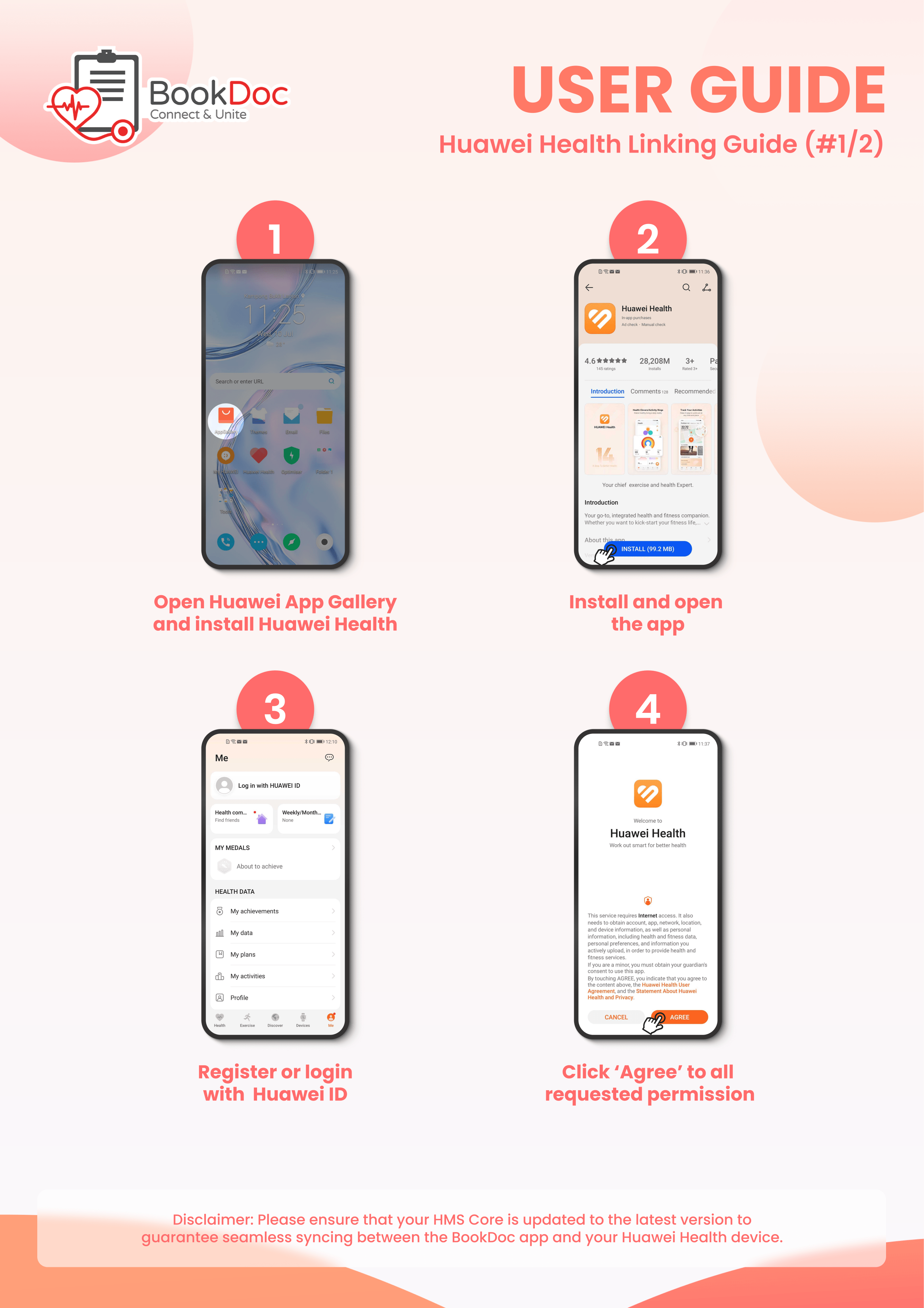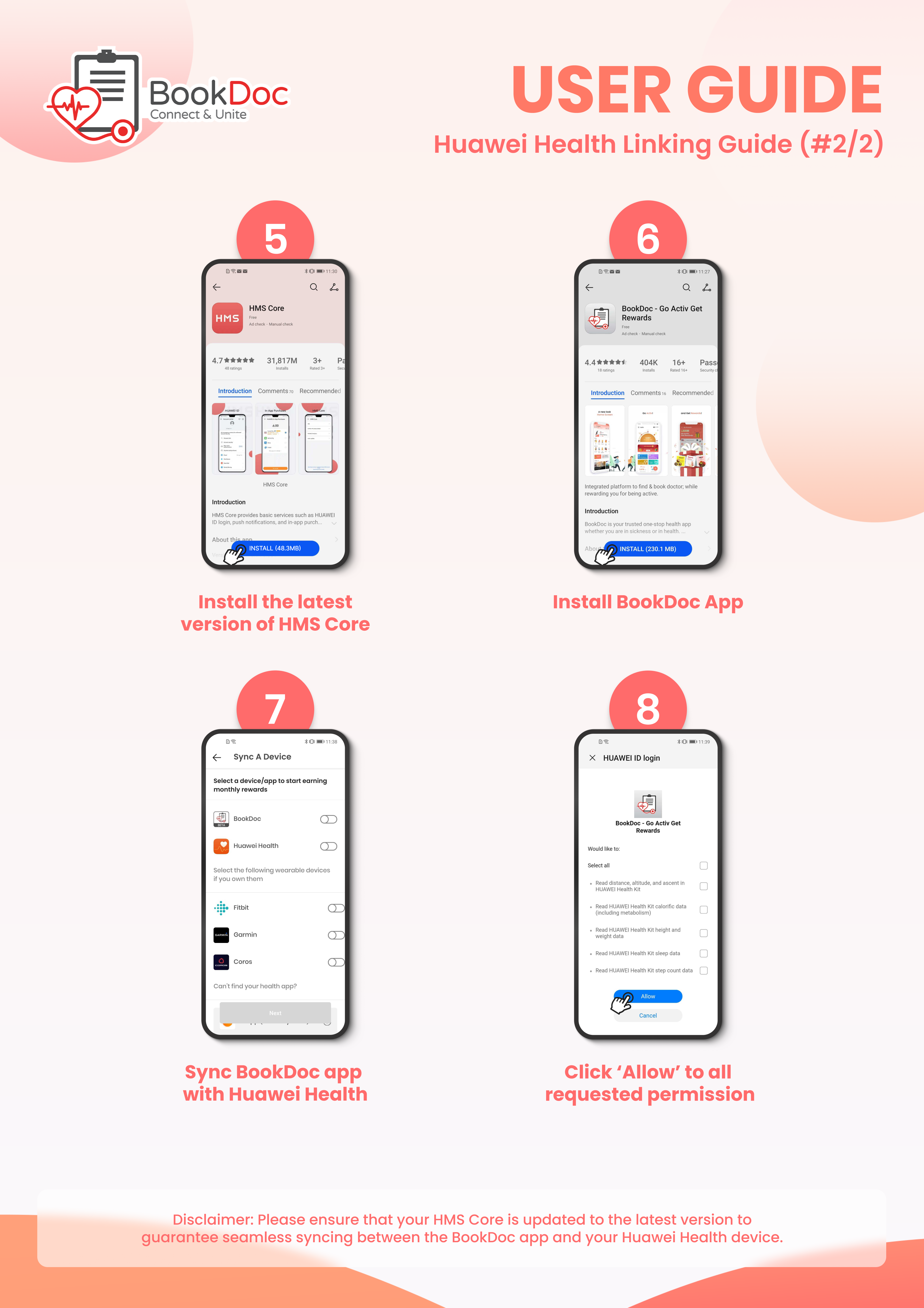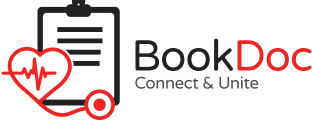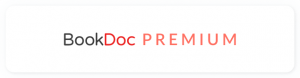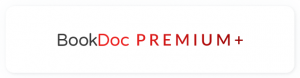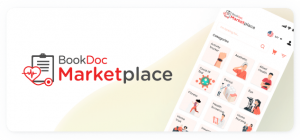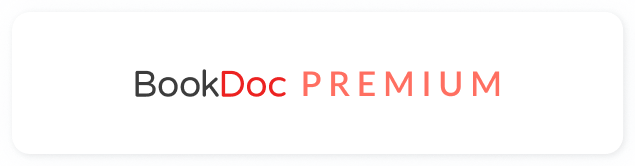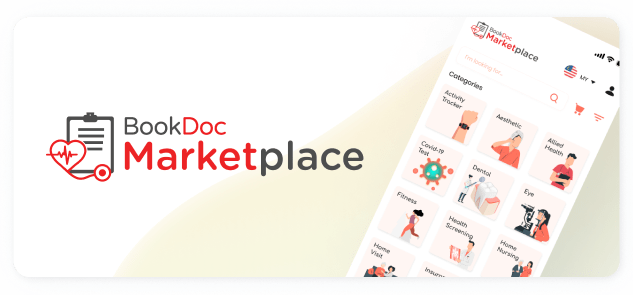FAQs – Huawei Health
• How do I sync my Huawei Health to the BookDoc app?
Please refer to our step-by-step guide below. If you are still facing difficulties, please contact us by email at care@bookdoc.com or call us at 1300-88-2362 (Mon-Fri: 9am-6pm).
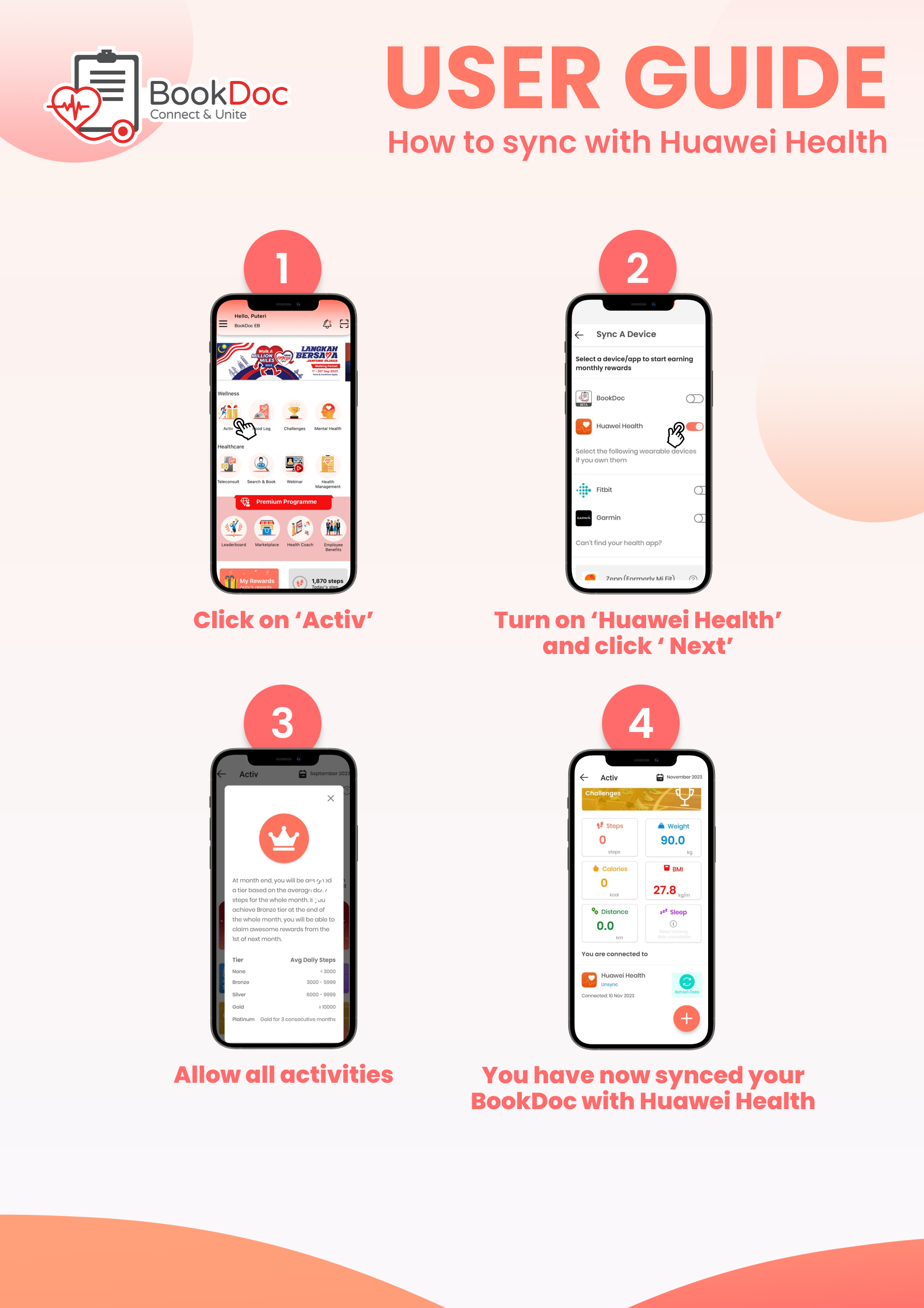
• How do I sync my Huawei Health to Google Fit?
Disclaimer: This workaround may NOT work well for some users and they may experience data discrepancies because the data is indirectly synced from Huawei Health to BookDoc via another third-party app Google Fit.
STEP 1
– Open the ‘Huawei Health’ app. Tap the ‘Me’ button on the bottom right.
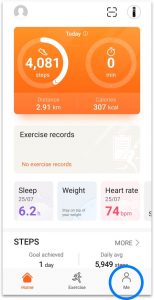
STEP 2
– Open ‘Data Sharing’.
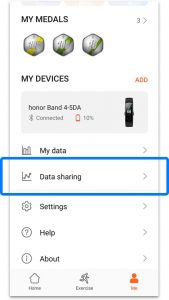
STEP 3
– Open ‘Google Fit’.
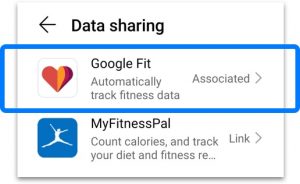
STEP 4
– Tap the ‘Link’ button at the bottom.
– When prompted, make sure you select the same Google account that you use to sync to Google Fit, and allow all sharing permissions too.
– Done.
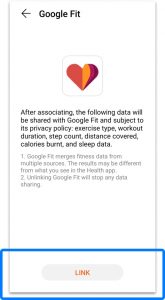
NOTE
– Please open both ‘Huawei Health’ and ‘Google Fit’ apps once daily for the data transmission. Do refresh ‘Google Fit’ app after 3-5 mins to ensure the data is updated.
– You can also manually sync the data from ‘Huawei Health’ to ‘Google Fit’ by tapping ‘Me’, ‘Settings’ and ‘Sync’. Please ensure the ‘Auto-sync Data’ is toggled ‘ON’.
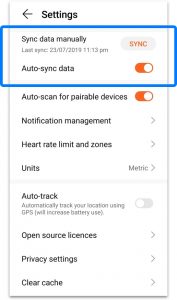
• How do I sync my Huawei Health to Apple Health?
Disclaimer: This workaround may NOT work well for some users and they may experience data discrepancies because the data is indirectly synced from Huawei Health to BookDoc via another third-party app Apple Health.
STEP 1
– Download ‘Huawei Health’ app and create a user account.
– Pair your health tracker device to the ‘Huawei Health’ app.
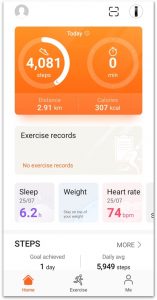
STEP 2
– Open the ‘Apple Health’ app, tap on ‘Sources’ then on ‘Huawei Health’.
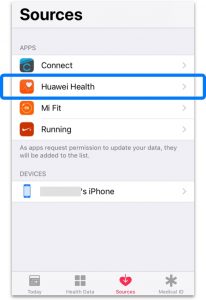
STEP 3
– Toggle ‘ON’ for all categories.
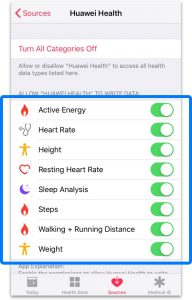
STEP 4
– Open the ‘BookDoc’ app and tap on ‘Activ’ either on the landing screen or from the side menu.
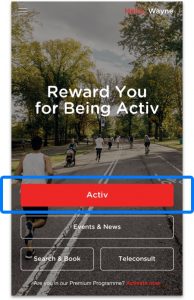
STEP 5
– Sync with ‘Apple Health’.
NOTE
– Please open both ‘Huawei Health’ and ‘Apple Health’ apps once daily for the data transmission.
• How do I link Huawei Health & HMS Core to the BookDoc app?
Please refer to our step-by-step guide below. If you are still facing difficulties, please contact us by email at care@bookdoc.com or call us at 1300-88-2362 (Mon-Fri: 9am-6pm).