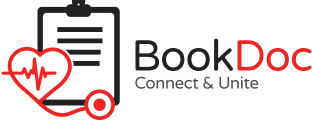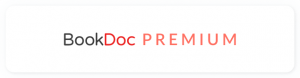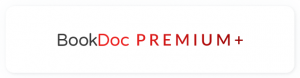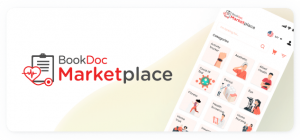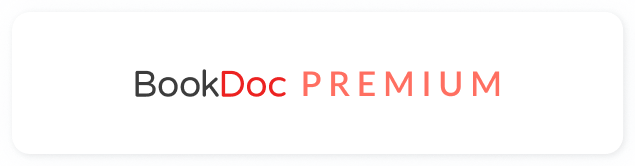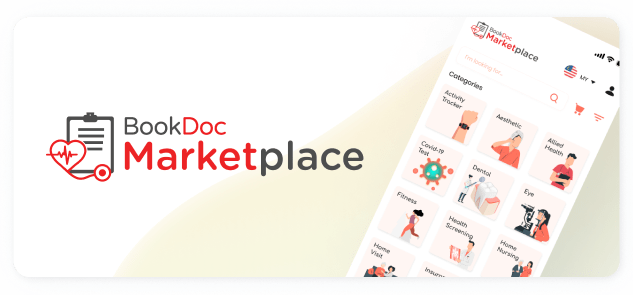FAQs – Zepp Life (Formerly Mi Fit)
• How do I sync my Zepp Life to the BookDoc app?
Currently, most fitness apps by Chinese manufacturers, such as Huawei, do not support direct syncing/integration with other health & fitness apps, including BookDoc. The only work around is to sync indirectly via Google Fit (Android) or Apple Health (iOS).
• How do I sync my Zepp Life to Google Fit?
Please refer to our step-by-step guide below. If you are still facing difficulties, please contact us by email at care@bookdoc.com or call us at 1300-88-2362 (Mon-Fri: 9am-6pm).
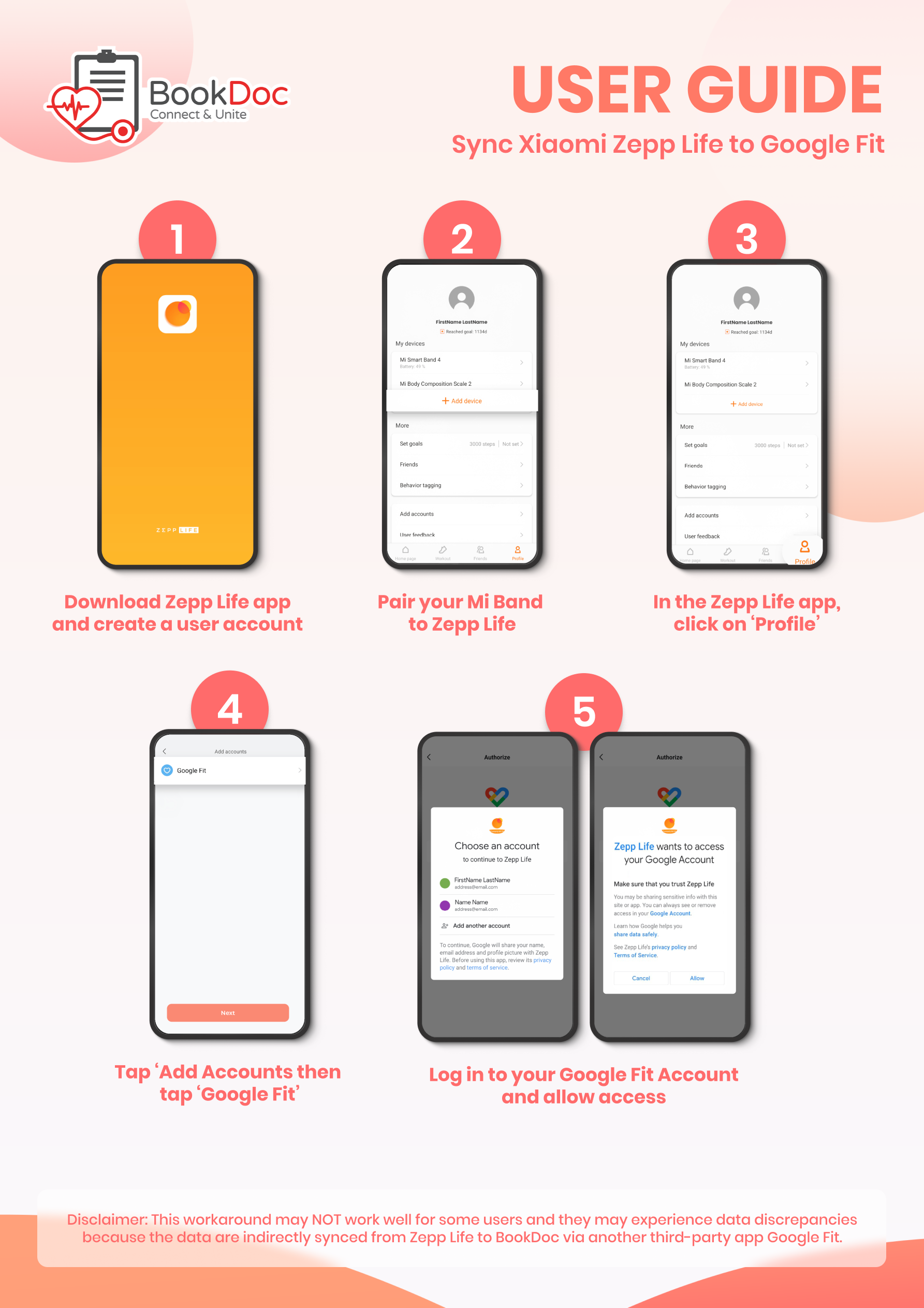
NOTE:
- Please open both the ‘Zepp Life’ and ‘Google Fit’ apps once daily for data transmission. Do refresh the ‘Google Fit’ app after 3-5 mins to ensure the data is updated.
- Owners of Amazfit wearables need to pair their devices to the ‘Zepp Life’ app in order to sync indirectly to BookDoc via ‘Google Fit’.
• How do I sync my Zepp Life to Apple Health?
Please refer to our step-by-step guide below. If you are still facing difficulties, please contact us by email at care@bookdoc.com or call us at 1300-88-2362 (Mon-Fri: 9am-6pm).
Sync Zepp Life with Apple Health:
- Open Zepp Life
- Click add account
- Connect Zepp Life with Apple Health
Setting Apple Health in iOS 2.1:
- Open Settings and click on ‘Privacy and Security’
- Tap on ‘Health’
- Tap on ‘Zepp Life’ 2.4
- Tap ‘Turn On All’
- You have now synced your Apple Health with Zepp Life
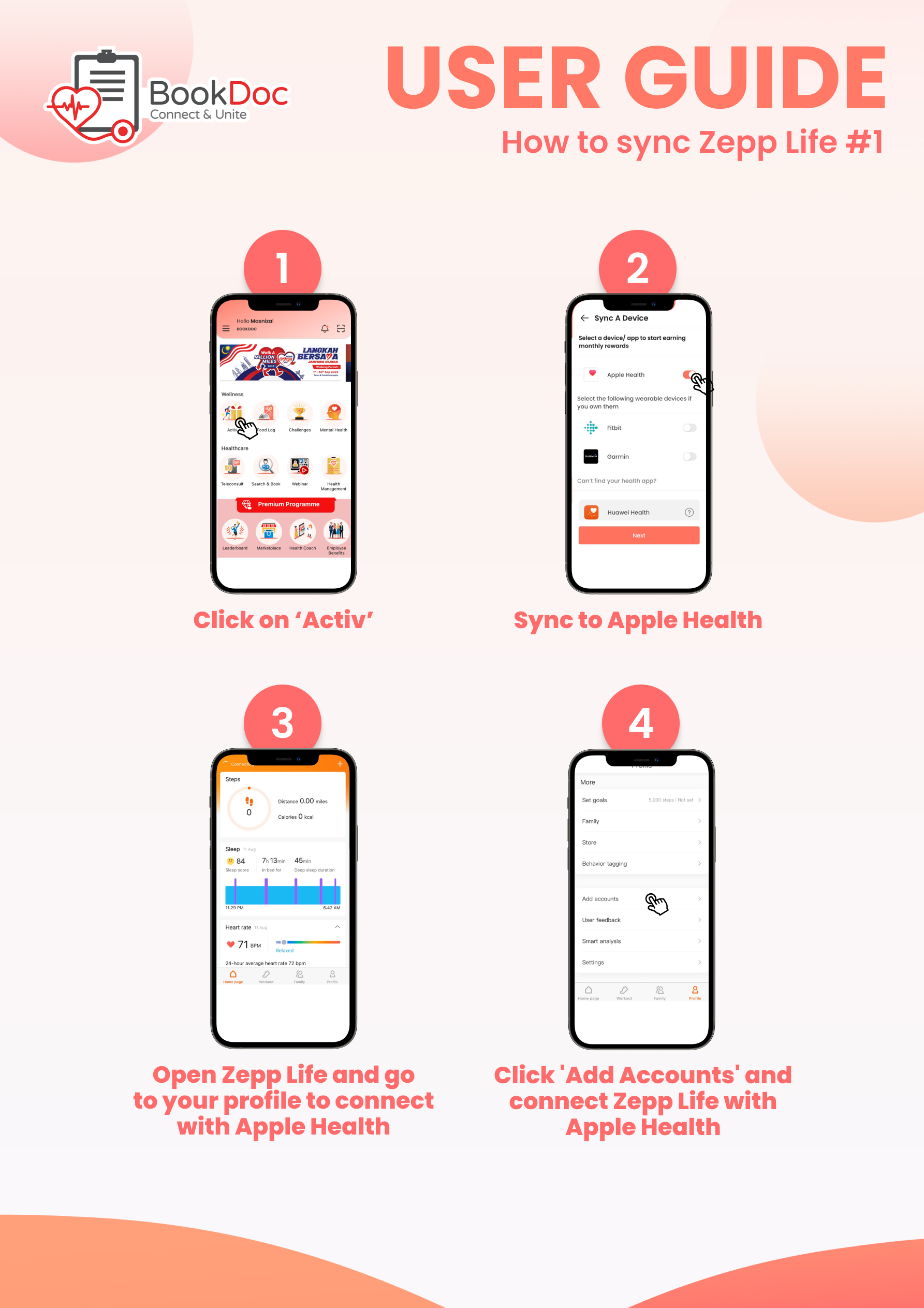
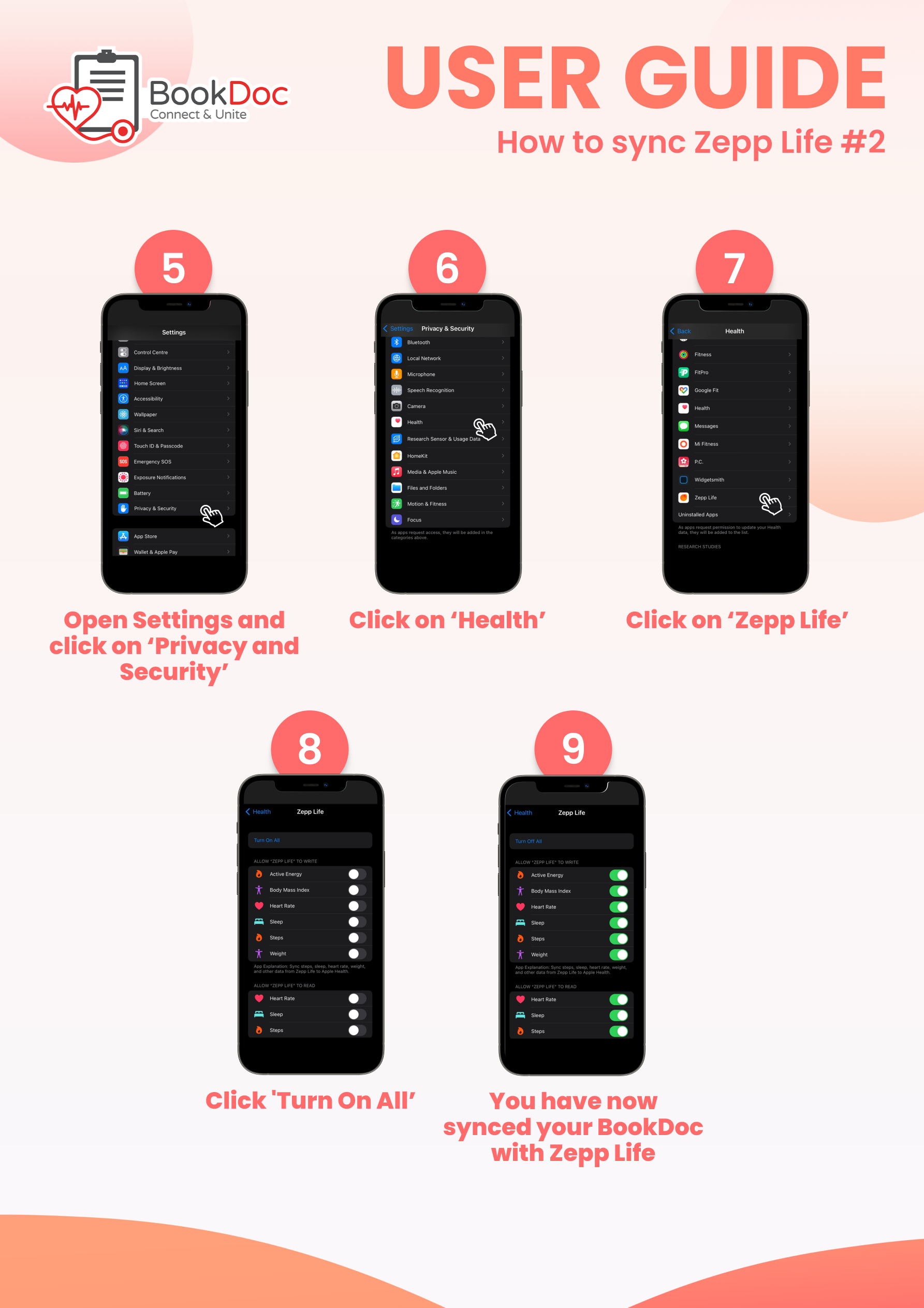
Disclaimer: This workaround may NOT work well for some users and they may experience data discrepancies because the data is indirectly synced from Zepp Life to BookDoc via another third-party app Apple Health.
NOTE: Please open both the ‘Zepp Life’ and ‘Apple Health’ apps once daily for data transmission.